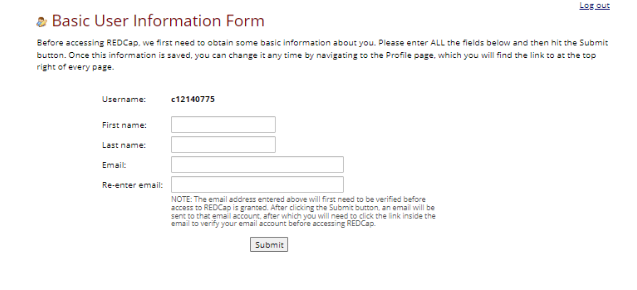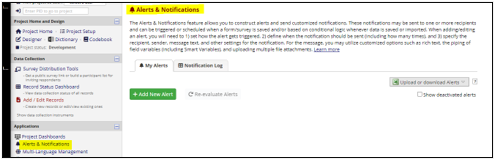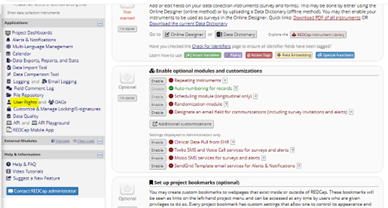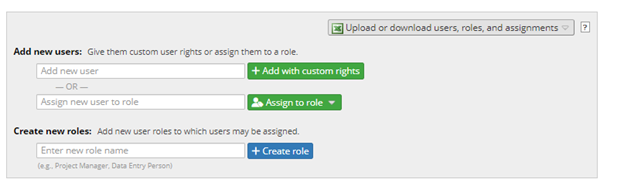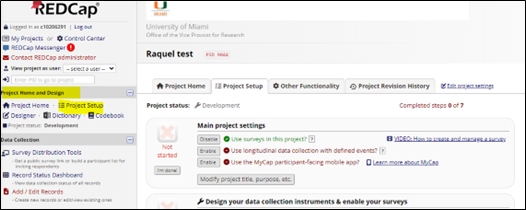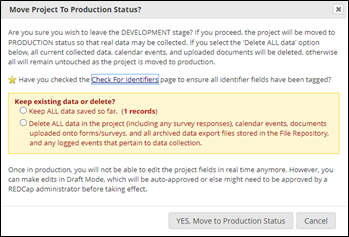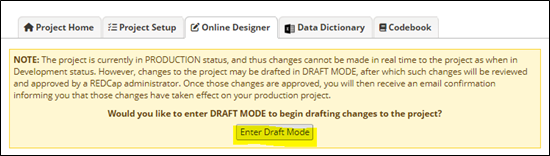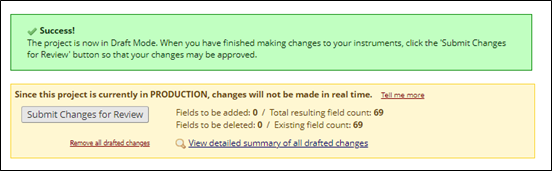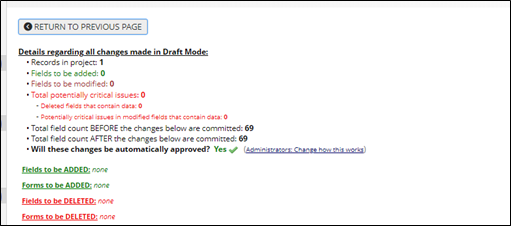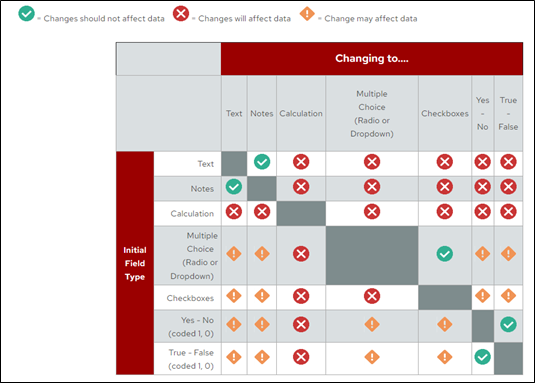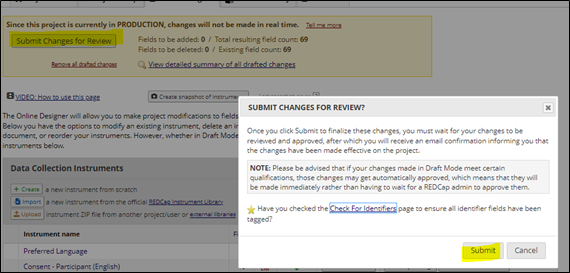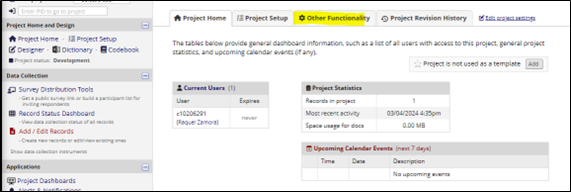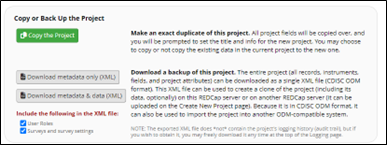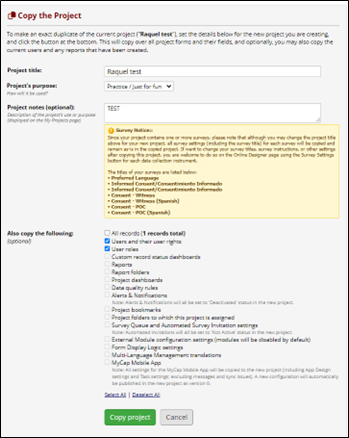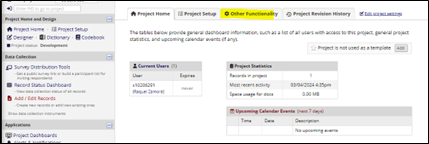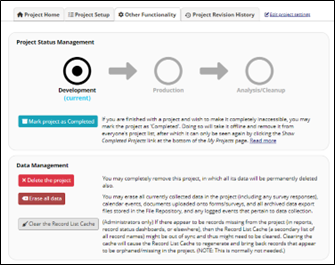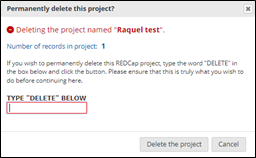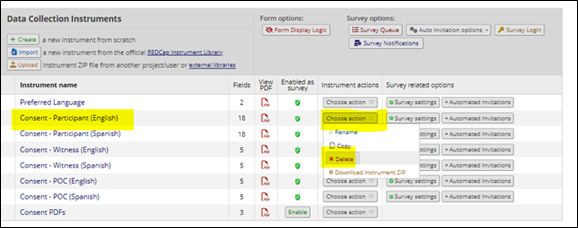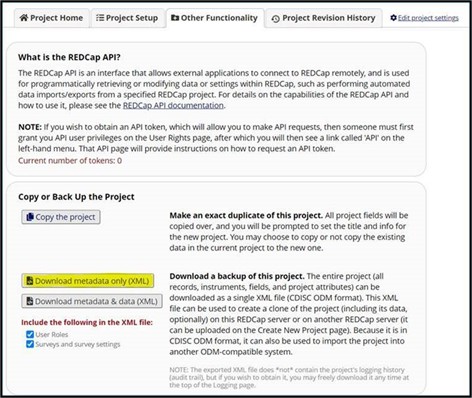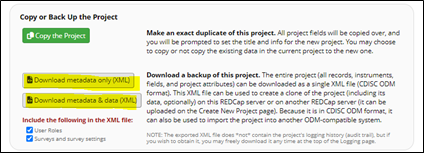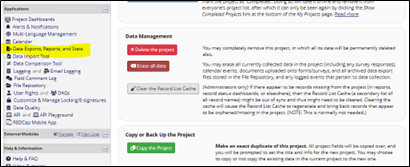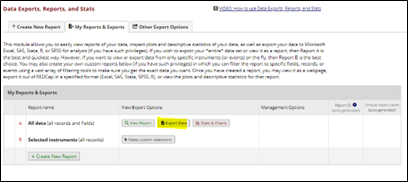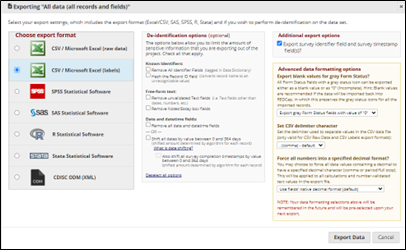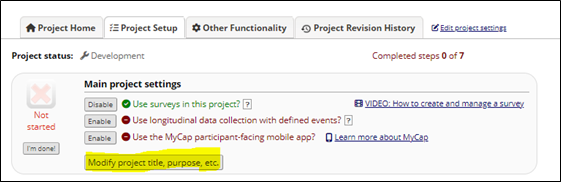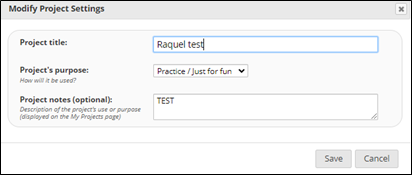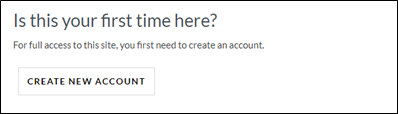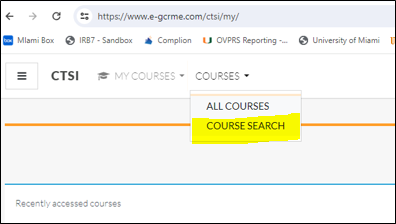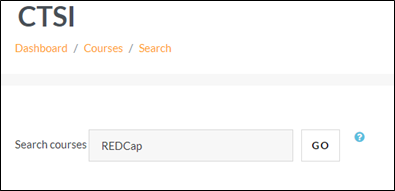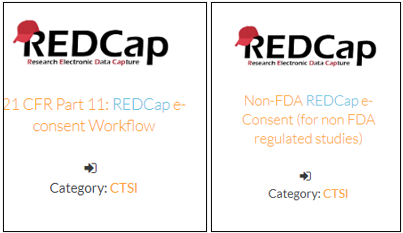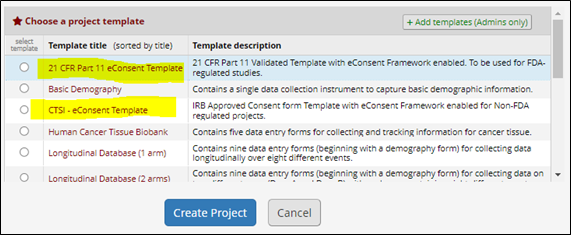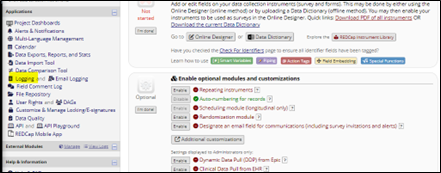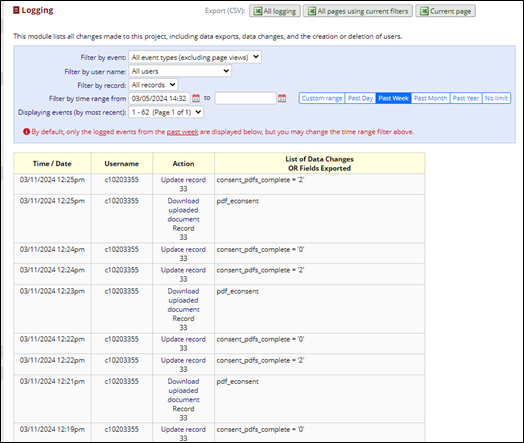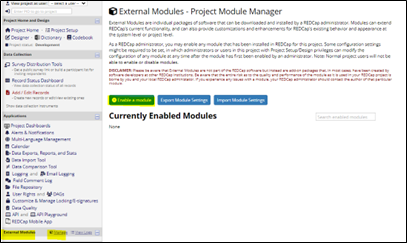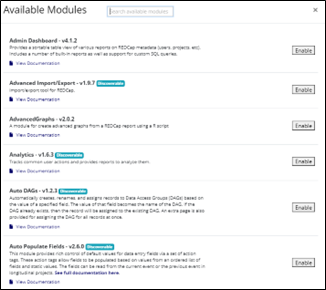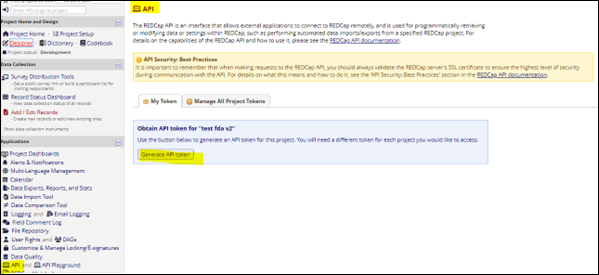Yes, a project can be moved back to development status to make the necessary changes such as revision to existing project instruments, addition of new instruments. To move a project from Production to Development, please contact the REDCap Administrative Team so that they can further assist.
When making changes in production, REDCap offers built-in checks to safeguard against unintentional data loss caused by, for example, deleting a field, changing a field type, altering a multiple-choice option, rewording a field prompt. To make changes while in production, the project must be entered into draft mode, and the changes submitted for review when completed. There are some changes that will need to be reviewed and committed by the REDCap Administrator team. This is done to ensure your data is not adversely affected by the changes you are making.
Enter Draft Mode:
- When in the project, navigate to the Designer link and click the Online Designer tab.
- Click on the Enter Draft Mode button.
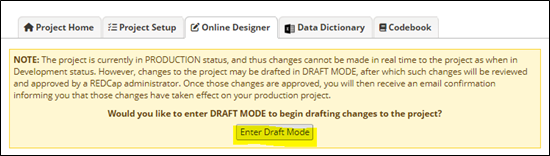
- The following message will appear:
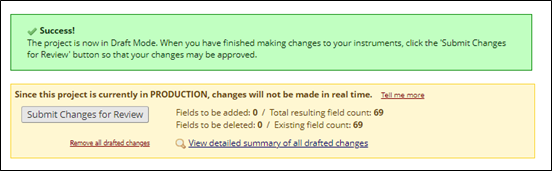
Process After Change
After making the changes, it is highly recommended to click on the “View detailed summary of all drafted changes”, screenshot below, link which displays a preview of all the fields that are added, removed, and modified, and drawing attention to changes that could result in data corruption or deletion. Any changes in RED should be carefully reviewed.
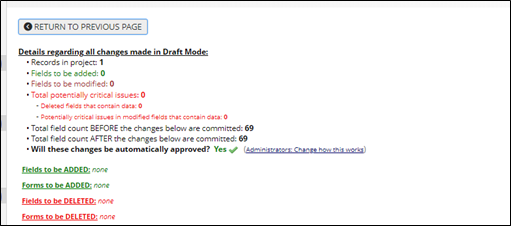
This table summarizes types of changes and possible impact. The changes that need to be carefully made and considered are to those fields where data already has been collected.
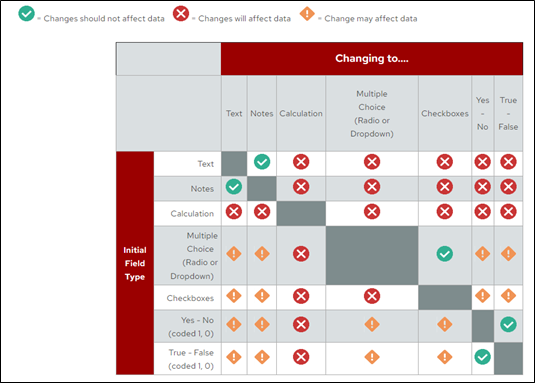
When ready to submit changes, click the Submit Changes for Review button and then click Submit. As stated, there are changes that will need to be reviewed and committed by the REDCap Administration team to prevent undesirable changes or loss of data.
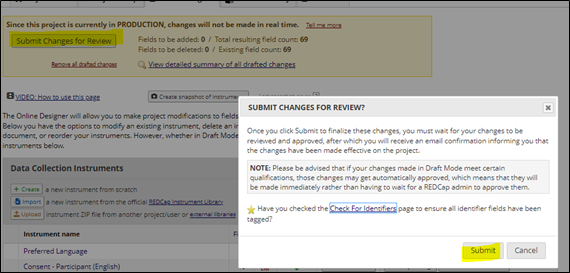
Tips and recommendations for the following project changes:
- Changing labels - If your field contains data, you may want to instead create an entirely new field to capture the new data and then use the @HIDDEN action tag to hide the field you will no longer be using. This allows the field and data to remain in your project for reports & exports, but you will no longer see it on data entry pages.
- Deleting fields - If your field does not contain data, deleting the field can be acceptable. If your field contains data, you may want to instead use the @HIDDEN action tag to hide the field you will no longer be using. This allows the field and data to remain in your project for reports & exports, but you will no longer see it on data entry pages.
- To 'undo' the field deletion, you will need to re-create that field. Your project codebook (found under the Project Home and Design section) will list all fields in your project - including the one you had planned to delete. You can re-enter a new field and use the same variable name you previously had.
- The other option is to use the 'Remove all drafted changes' link found in the online designer - draft mode area (yellow section). This will remove ALL planned changes. There is no way to accept some changes, but not others.